Event Logging Domino running on Windows to Linux Syslog
Problem Definition
Recently a client of mine came to me with a request. He had opened a case with HCL Software regarding writing the Domino Log to Syslog. He wanted to do that but was not sure how to proceed. Also, the reason he wanted this capability was to utimately use SIEM software to find patterns or track events.
Introduction
HCL Domino is a fairly mature collaboration and email solution which does provide a wide range of features. HCL Domino already has a feature in which HCL Domino can publish events to either syslog or in case of Windows to the Event Viewer
How to configure logging in Domino to syslog - Linux Server
For Linux it is fairly simple.
- You would obviously need your HCL Domino Server running on Linux.
- You will need access to
events4.nsfor Monitoring Configuration Database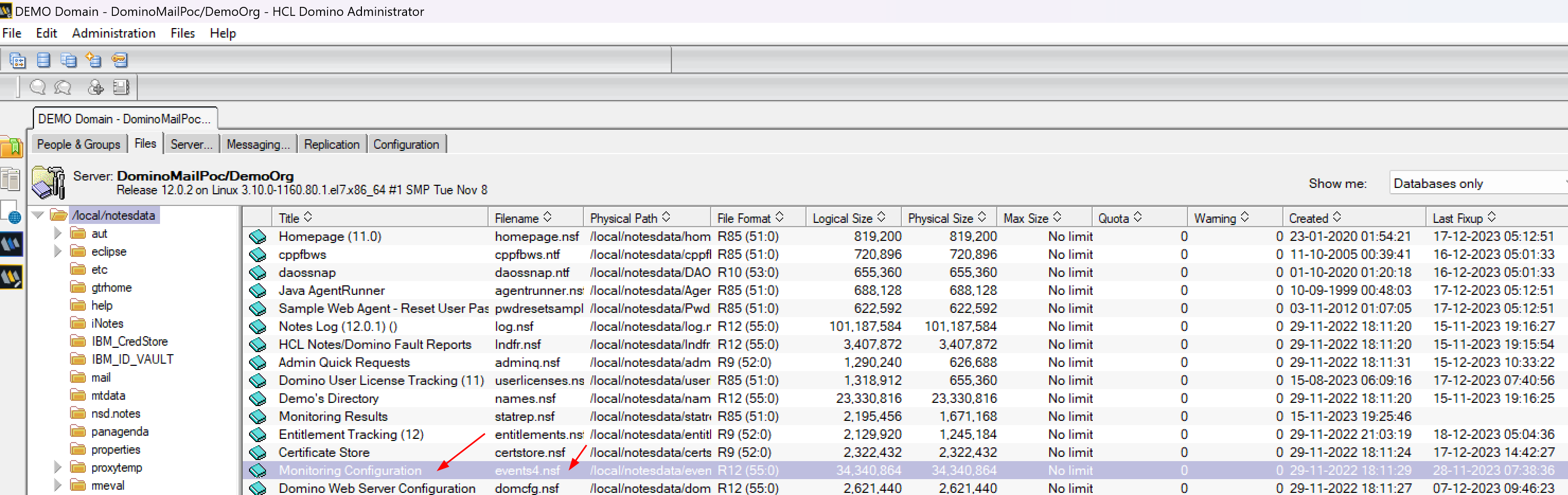
- Open the
events4.nsfand Create a new event handler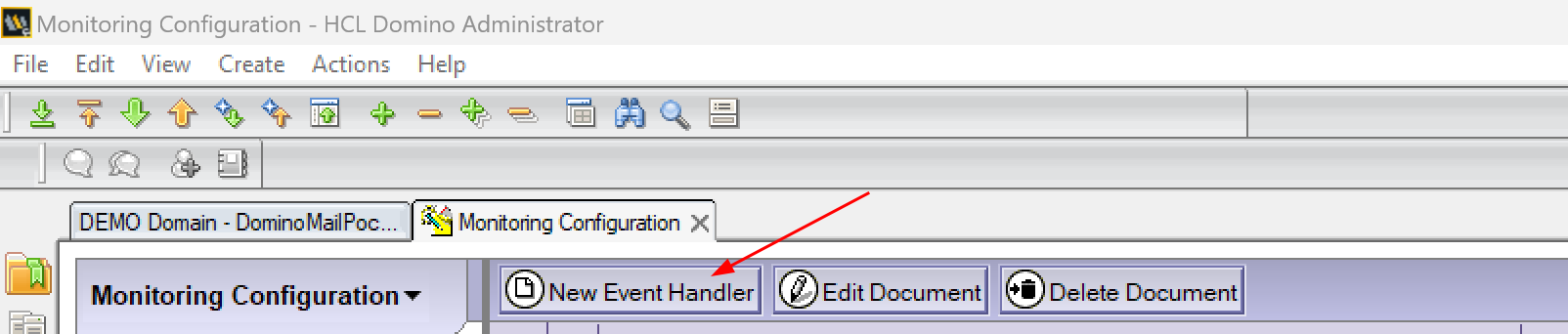
- Now you can configure the event handler accordingly. You can look into Event Handler Documentation from HCL Software
Some Screenshots below.
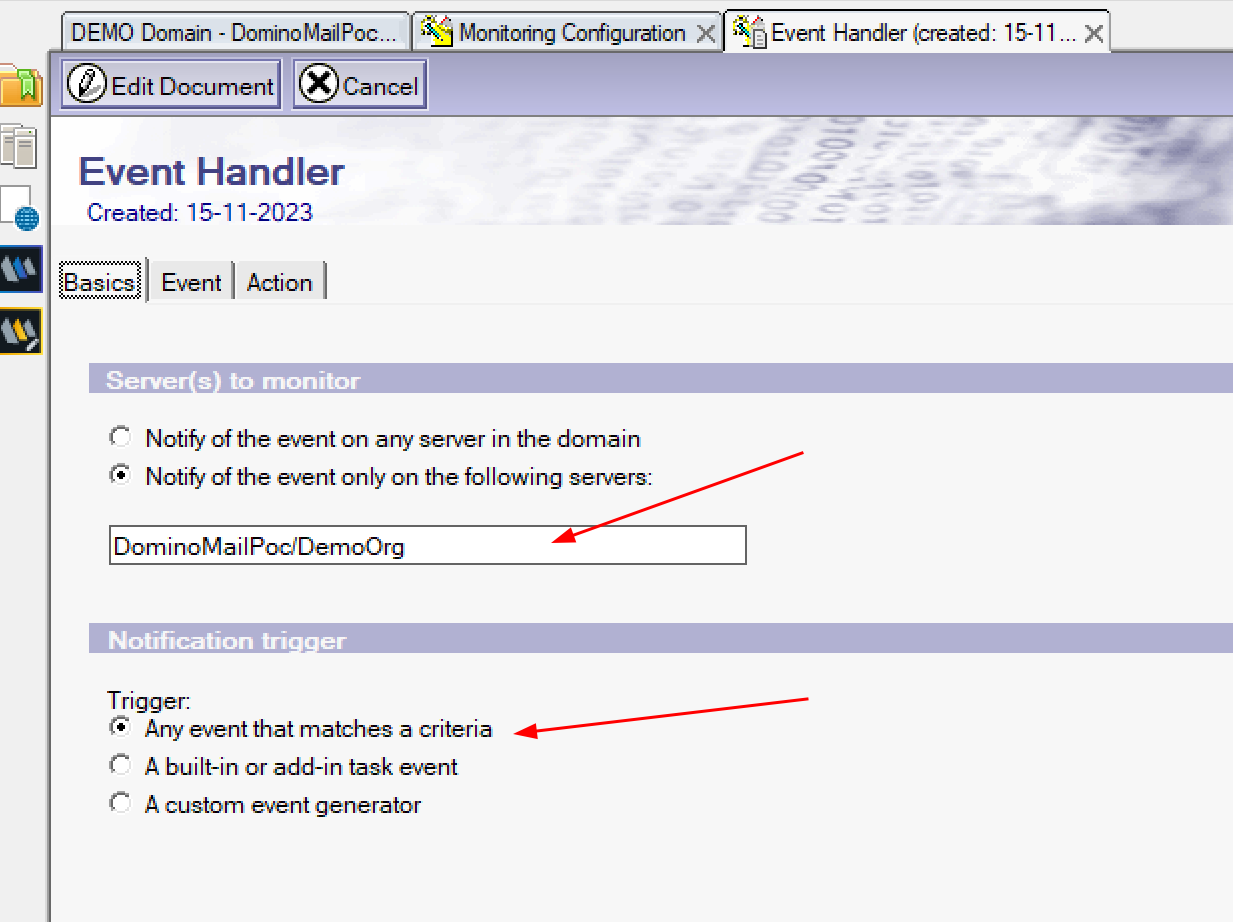
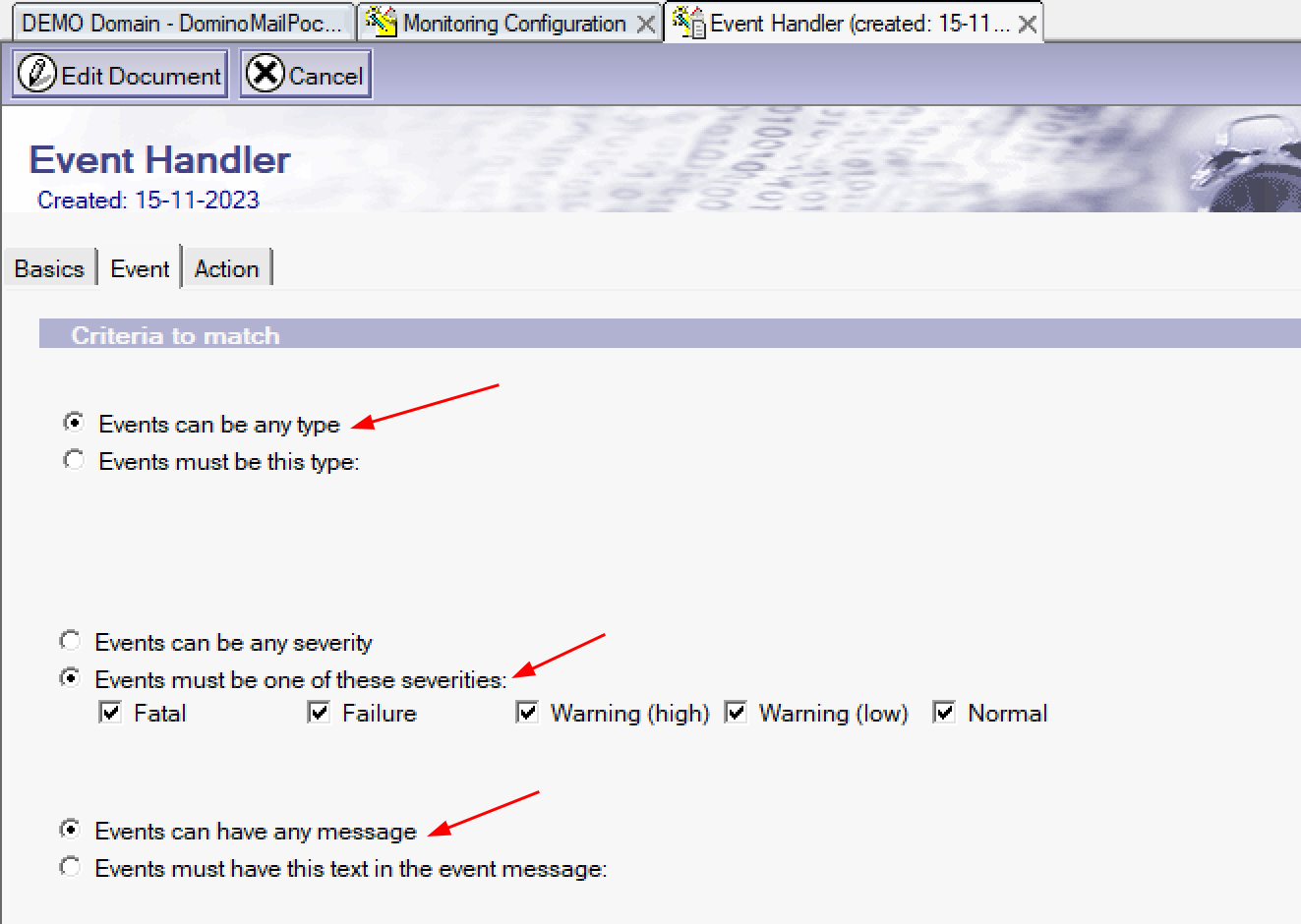
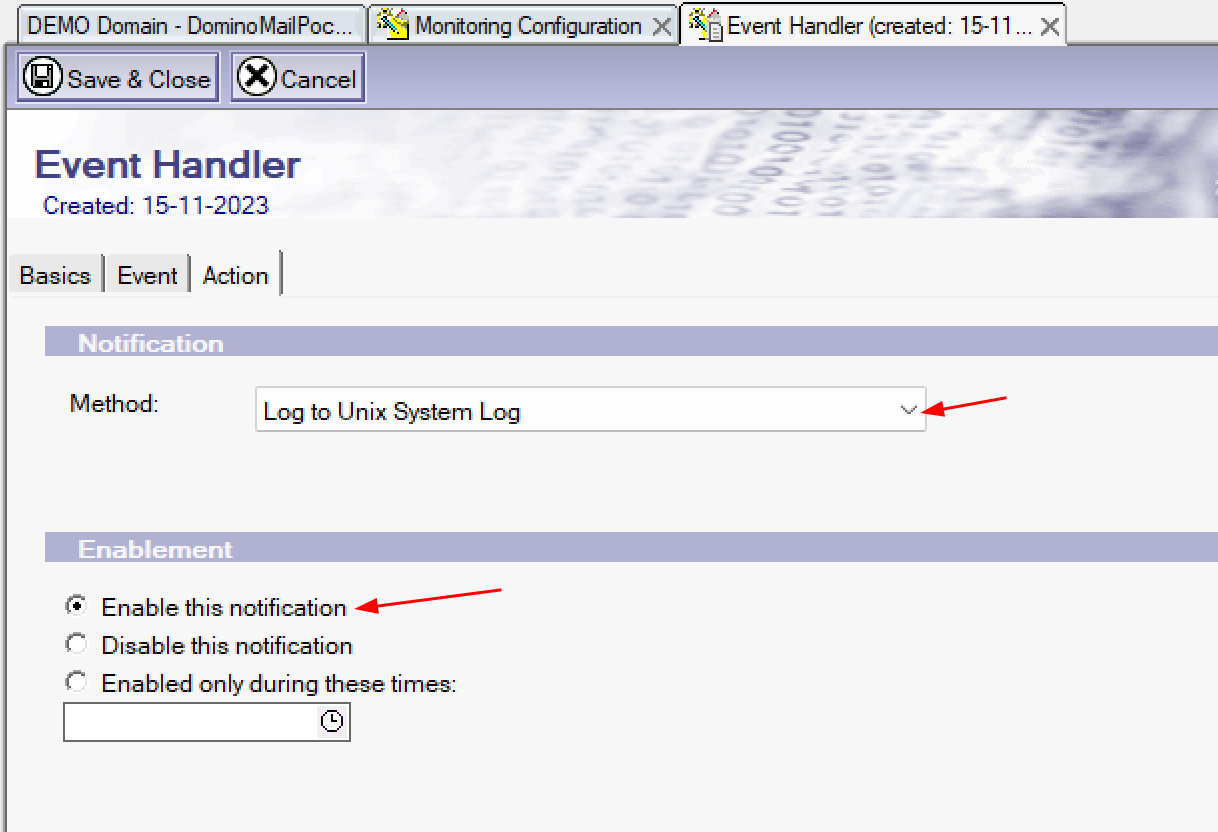
-
Once Done. Please
Save and Close. -
To view the syslog in Linux there are a multiple ways. I used the
lnavor The Logfile Navigator.

How to configure logging in Domino to Windows Event Viewer - Linux Server
For HCL Domino running on Windows the same steps enlisted above will work.
With the exception of Step 4 where instead of Log to Unix System Log select Log to Event Viewer
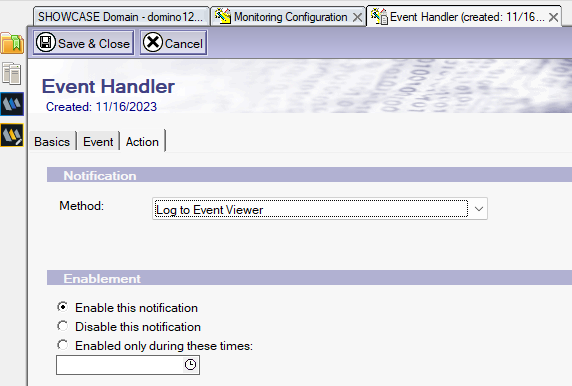
You can now see that the NotesEvent start appearing in the Windows Event Viewer.
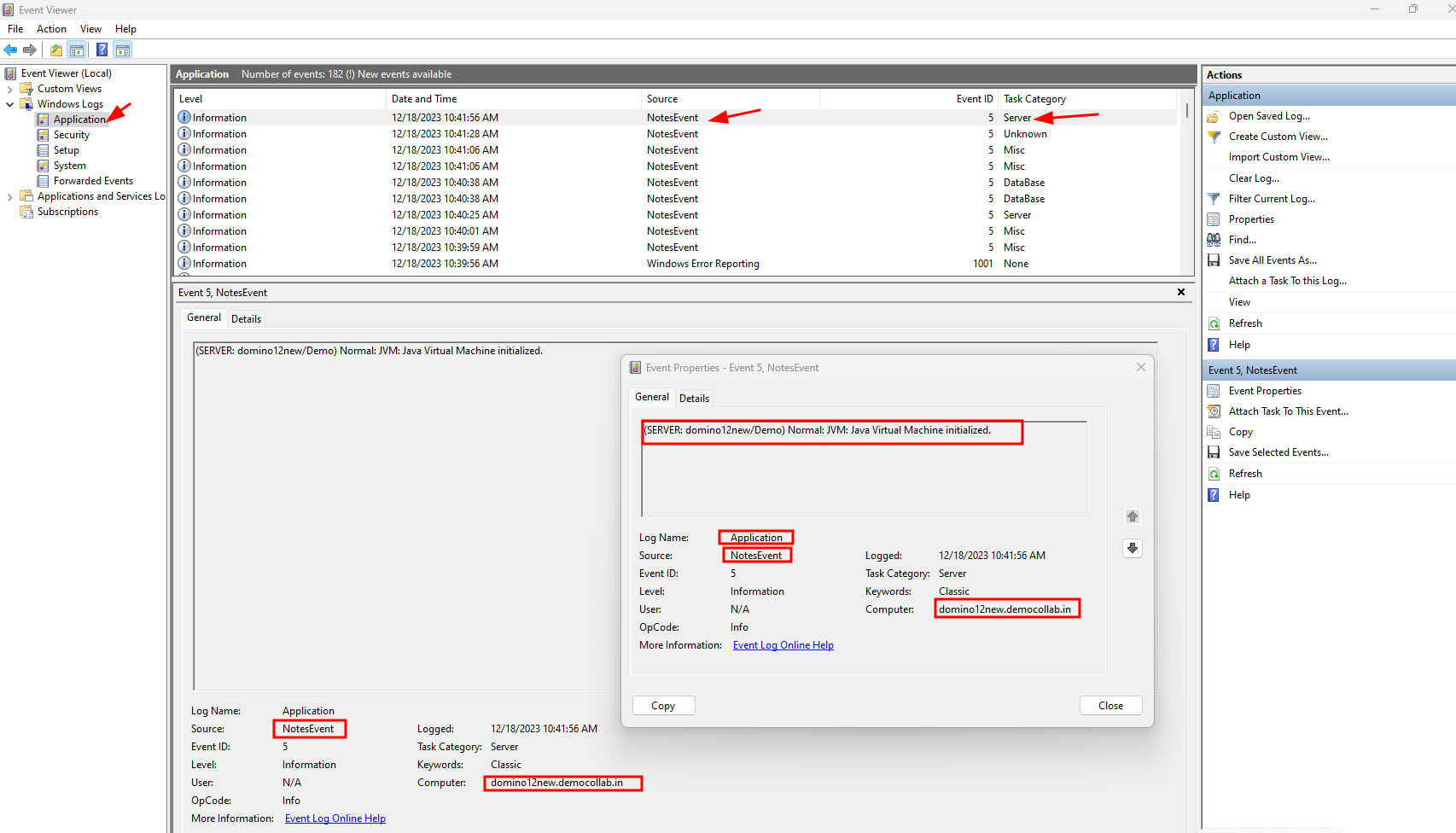
How do you redirect the Windows Event Viewer - Domino Events to Linux Syslog
The issue is how do you redirect these NotesEvent appearing under Applications to the Linux Syslog.
For this you can use a variety of tools essentially you need a log forwarder like NXLog or GrayLog or in my case I used the SolarWinds Event Log Forwarder for Windows
You have to configure the SolarWinds Event Log Forwarder as shown below
- You will need to configure the Subscriptions as shown.
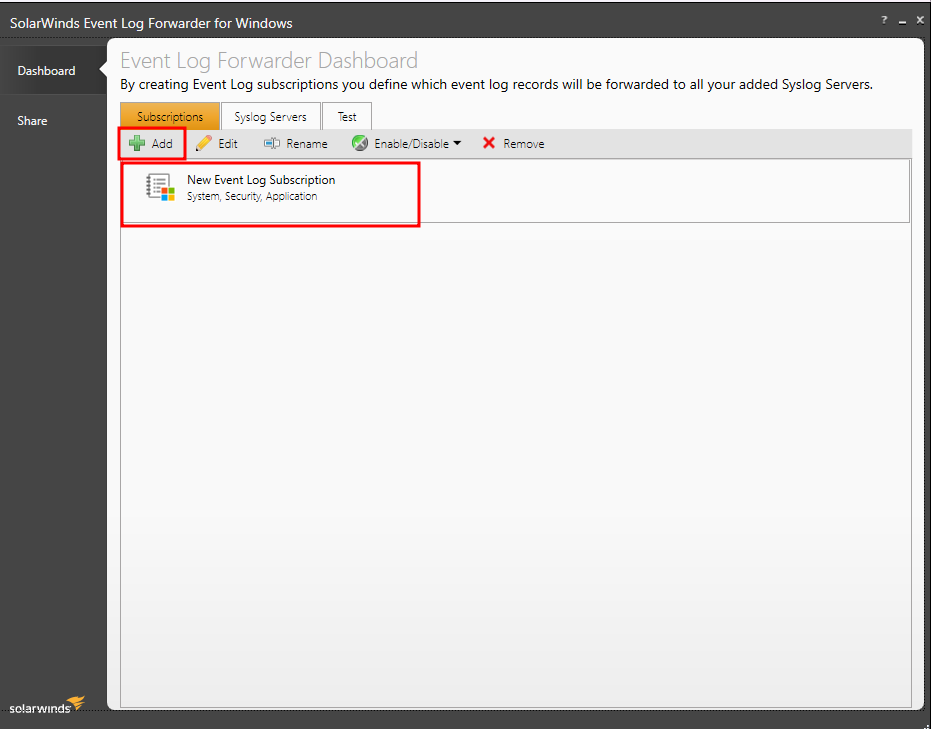
- As you can see we have filtered a few events.
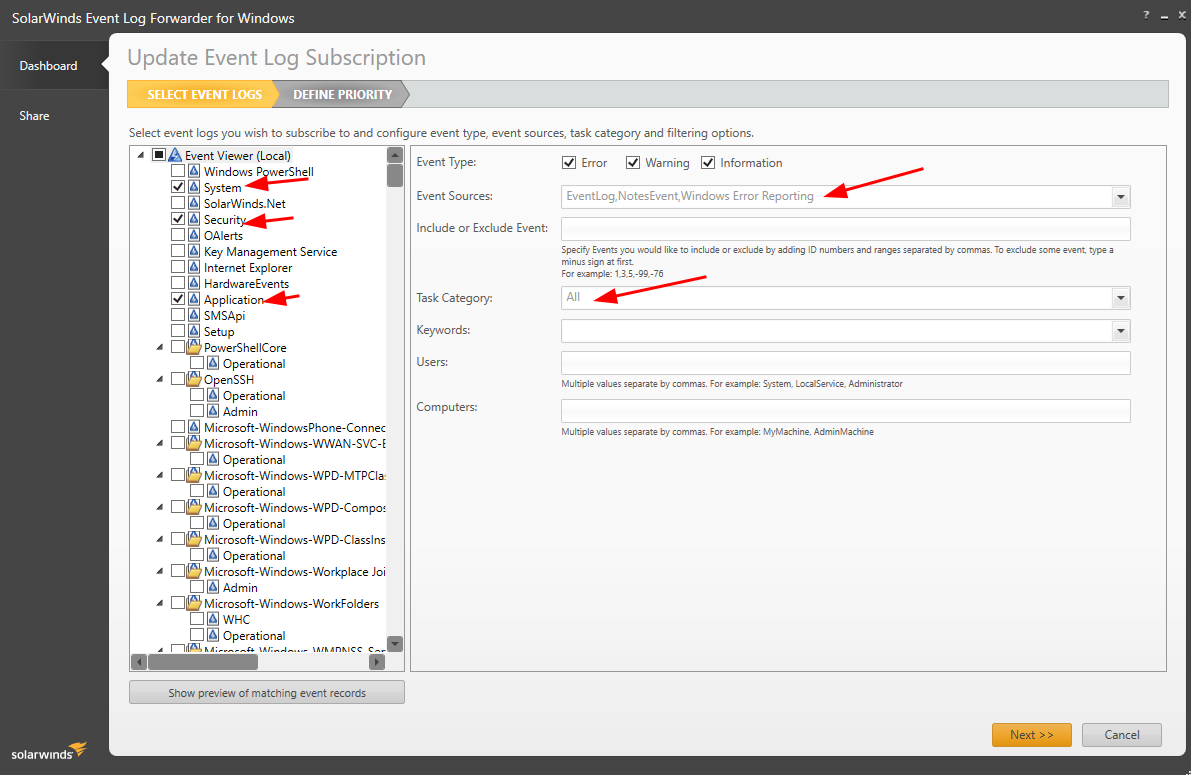
- Make sure you log the forwarding events to the
Kernel
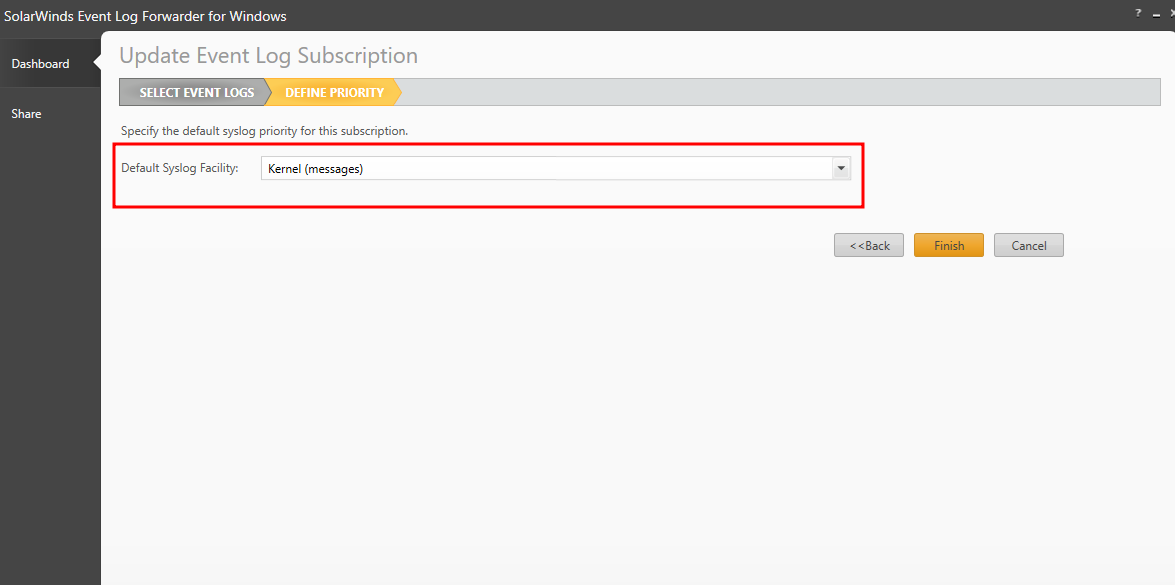
- You will have to select the Linux Server which is running Syslog and define the Port and the IP Address.
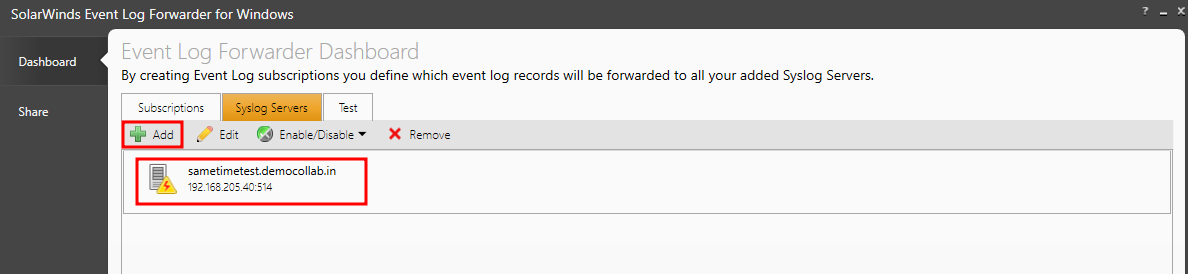
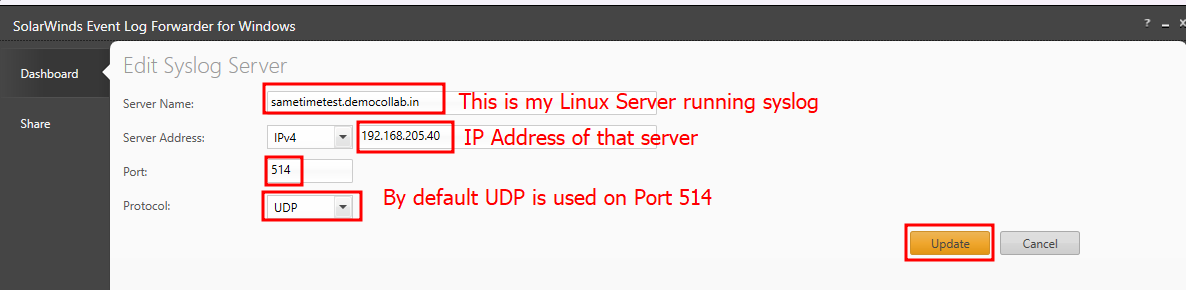
Final Step now we can check our lnav output on the Linux Server. You can clearly see the details of the events from HCL Domino Server running on Windows.


This was my first attempt. Hope you liked it. Please provide your feedback at rsharma@cloudcollabdevtech.com. More updates coming...